Inviting new users¶
For now, GardenHub is an invite-only platform. Anyone can invite other people to co-manage resources they can edit (such as plots or gardens). To invite a new user, you must first create the plot or garden you would like that user to manage, then add that user’s email address into the “managers” (or “gardeners”) field.
Email invitations only work in the client view.
Invite a new user to a plot¶
First, create a new plot, or edit an existing plot. Type the email address of the user you’d like to invite into the “gardeners” field. You will need to click away after so the email becomes enclosed in a gray box as shown below. Then you may click “Save plot” and an invitation will be sent to the email address(es) you entered.
Administrators must first add themselves to the plot before they can edit it in the client view.
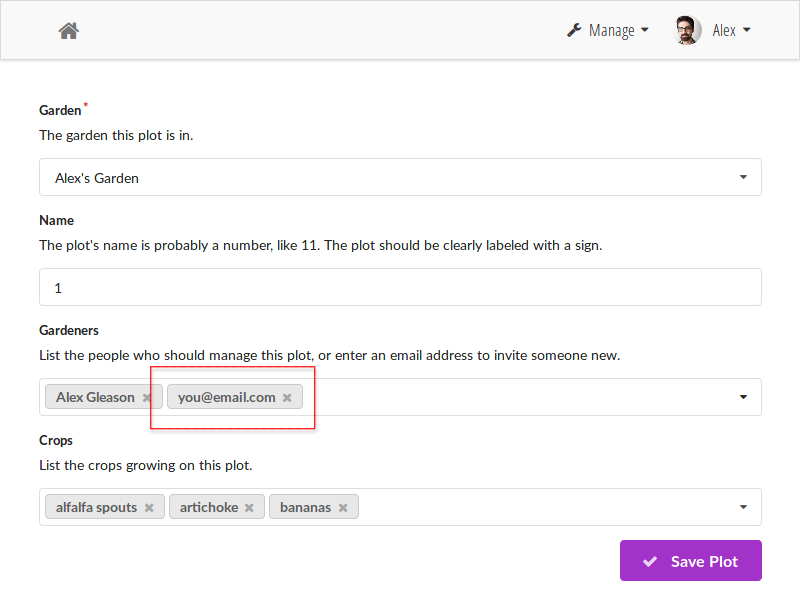
Invite a new user to a garden¶
First, create a new garden, or edit an existing garden. Type the email address of the user you’d like to invite into the “managers” field. You will need to click away after so the email becomes enclosed in a gray box as shown below. Then you may click “Save” and an invitation will be sent to the email address(es) you entered.
Administrators must first add themselves to the garden before they can edit it in the client view.
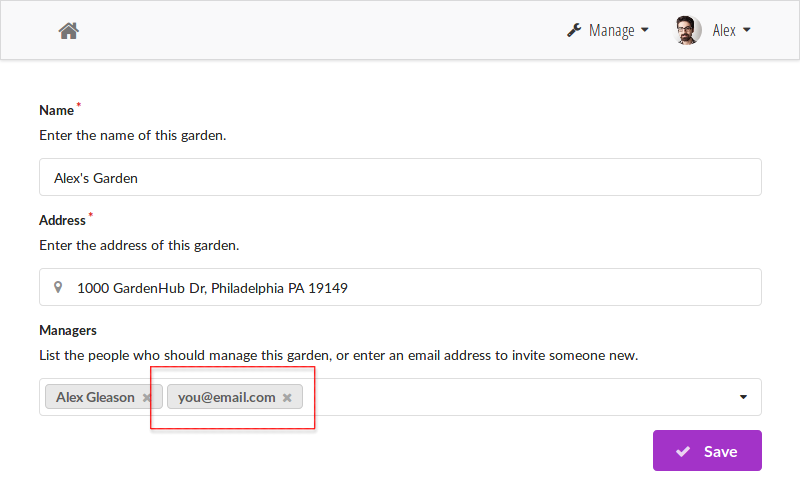
Create a new user manually¶
If you’d like to create a new user without inviting them to a plot or garden, you can add them manually. They won’t receive an email invitation, so you will need to send them the password you choose.
First, visit the admin panel. You’ll need to be a superuser or staff user to do this:
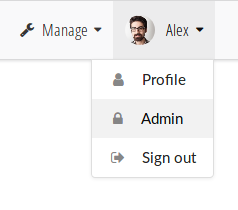
Next, click the “Add” button next to “Users”:
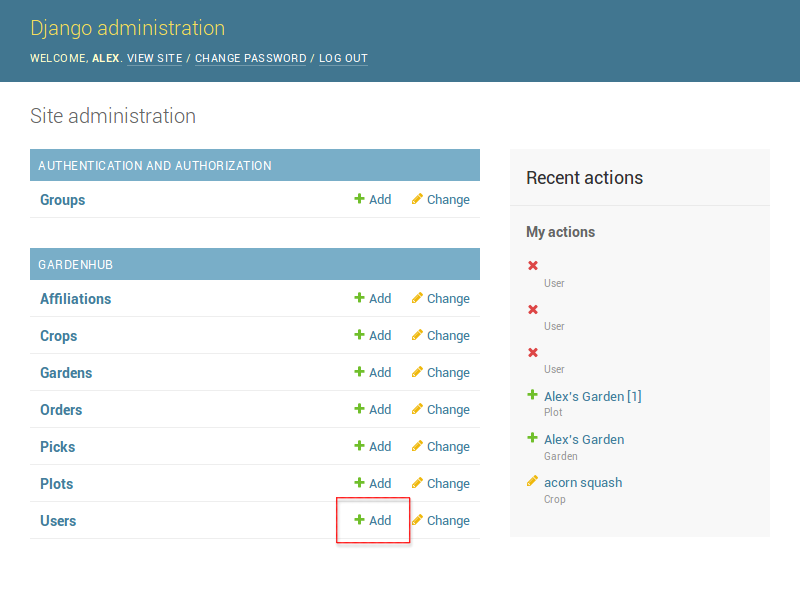
Fill out the form. You must tick the “Active” box to allow the user to log in. You may also tick “Staff status” and “Superuser status” to grant this user admin privileges.
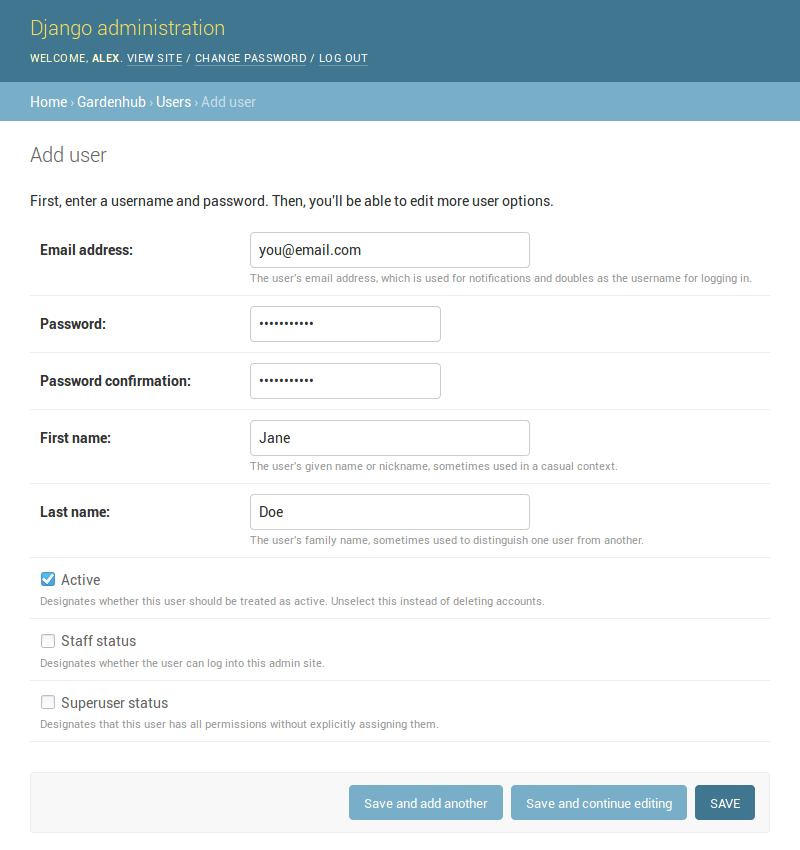
Finally, click “Save”. The user you created will now be able to log in. Be sure to assign them to any plots or gardens you’d like them to manage.